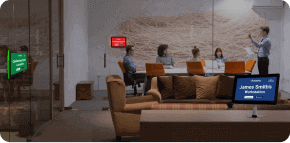Blog
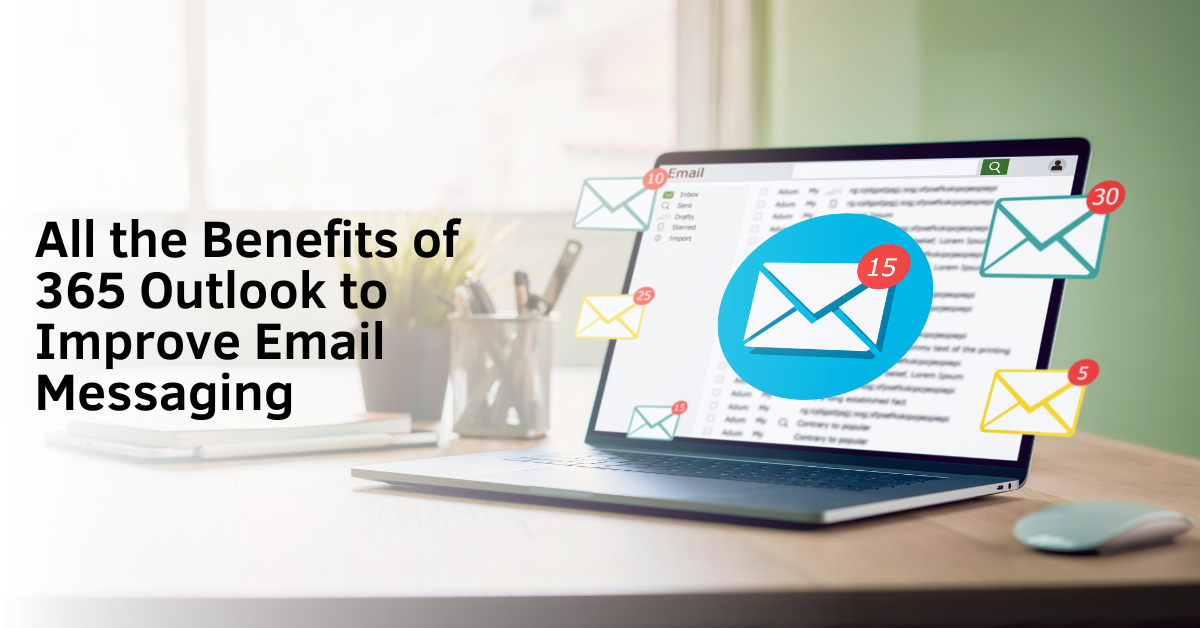
All the Benefits of 365 Outlook to Improve Email Messaging
Email messaging has considerably changed digital communication, especially for personal and professional concerns. Email messaging became a facet of faster, more efficient, and more convenient messaging and became a backbone of organizational communication.
Since emails have long been established, they have become a way for businesses to promote products, announce sales, and use other marketing strategies that brands produce.
For companies, emails are a way of communicating swiftly with team members regardless of distance. Now that 365 Outlook is present, companies can do more than send and receive emails.
What Are the Benefits of 365 Outlook in Email Management?
1. Automatic Reply
For instance, if an important email comes during a vacation, Outlook will help you manage your emails by replying and stating when you will be available to answer.
2. Access Anywhere
Email messaging and managing became easier since applications like 365 Outlook help users efficiently check emails in different applications associated with Outlook.
3. Attach Signature
One thing that makes your email look more professional is when it has its identity – this radiates back to its user’s professionalism because of how it has taken care of how their email looks.
4. Create Creative Signature
Email signatures, at times, can look plain. An innovative feature in this system lets users create fun signatures, whether a logo or a motion picture. Outlook with Office 365 can help you design fun graphics to attach to your emails.
5. Customize Font Style and Size
Want to send an appealing email? Outlook with Office 365 has optional font size and style, making email messaging more fun. 365 Outlook can also increase the scale of email letter size for efficient reading.
6. Create Distinctive Email
One unique feature that Outlook offers is the ability to attach images or a colorful background to emails which can create distinctive personality to your emails.
7. Data Security
Over the years, email messaging has created a feature that helps companies develop footprints in all their digital communications. However, there are times when senders or recipients would choose to have their emails confidential and hidden. Microsoft Outlook has a feature that lets senders decide to keep their recipient’s addresses hidden.
8. No Attachment Feature
When sending an email containing pictures or graphics, most email software delivers it as attachments. 365 Outlook email management has a feature that sends images instead of attachments.
9. Blind Carbon Copies (BCC)
For more distinct and confidential email messaging, a feature such as Bcc lets senders send emails to multiple recipients without disclosing the information of other recipients.
10. Carbon Copy (Cc) Emails
365 Outlook can automatically let its users cc important emails to others. By including them in the Cc field, they receive a copy of the email, ensuring they are aware of the communication without being the primary addressee. This promotes transparency and efficient information sharing within organizations and ensures that all relevant parties are kept up-to-date on key communications and decisions.
11. Sync Outlook Calendar with Office 365
For people who need to update their calendars for future appointments or family gatherings constantly, it is convenient to have their calendars accessible anywhere.
- Syncing lets users create categories for other essential business affairs.
- Outlook calendar notifies users of changes in collaborative matters.
- On-the-spot scheduling for meetings and handling bookings.
- Share calendar with collaborators to sync schedules.
12. Schedule Emails
Since Outlook has an integrated calendar, users can schedule when to deliver a particular email, which helps keep track of accomplishing contacting people and preventing missing essential matters.
13. Create Recipient List
Email accounts can be overwhelming to memorize, especially for businesses whose primary communication is email messaging. 365 Outlook has a feature that lets its users create a list of email accounts or groups for future referencing and faster messaging.
14. Secure Backup for Emails, Contacts, and Calendars
People who secure information digitally must always create a backup for when an application acts up; a backup that contains essential information will still be accessible. Backing up will help you secure your data, as setbacks might happen despite the security of many applications.
15. Adjust Attachment Limit
Emails are mainly used for sending important files, some of which would be larger than usual. Instead of having the hassle of making ways, in Outlook, the attachment size limit can be changed manually to help avoid inconveniences or errors.
16. Microsoft Integration
Microsoft has offices that create many files – one of which is creating a CSV file. With Outlook’s ability to import and export contracts where CSV file makes it is a lot easier to do.
17. Unified Mailbox
Since Outlook can handle numerous email accounts, switching from one email to another is time-consuming and inconvenient. All Mail Folder feature helps users conveniently scan through a single folder that contains emails from all other accounts.
18. Efficient Attachment Download
Emails containing bulk attachments are sometimes inconvenient, especially when downloading and loading them. Outlook has a feature where received files can be saved into a folder and downloaded simultaneously.
Outlook with Office 365 has become some businesses’ primary communication and collaboration tool. Calendaring has become more efficient with the features available for platforms like 365 Outlook.
Modern software innovations like Outlook have provided exceptional support in achieving business and educational goals through synchronized information dissemination, emailing, desk booking and hoteling, conference calls, and collaboration through Microsoft integration.
How Does Outlook Improve Email Messaging?
As technology continuously evolves daily, applications like 365 Outlook also find ways to give their users the best experience when using the application. Here are some of them:
- Microsoft integrated artificial intelligence to help its users with suggestions when writing emails and efficiently import attachments without additional cost!
- Intelligent tools like Microsoft 365 let users streamline their schedules and ensure everything is organized effectively, overlooking nothing.
- Since 365 Outlook can be integrated into other default applications, besides getting an up-to-date schedule on meetings, emailing, and collaboration, Outlook calendar can sync with an office desk booking system.
- Outlook features and how-to’s can be overwhelming and become dull over time, compromising its capabilities to create more than what it can.
Here Are a Few Tips To Help in Maximizing 365 Outlook:
- Use Quick Parts to Answer Emails. There will be times when answering repetitive emails can lead to boredom. For businesses, customers might send emails about services, prices, and inquiries about promos or products
- The Outlook Quick Parts feature will help answer these kinds of emails. The Quick Parts feature can be found in the Insert tab.
- Use Templates. Crafting emails is fun until you do it frequently. Outlook has a feature that lets its users create templates when emailing. Like the Quick Parts, this feature is about how the email looks.
- To create a template, create an email after you send an email, go to File > Save As > Outlook Template.
- Use Quick Steps. Just like the Quick Parts, where replies can be automated, or Templates, where emails can be used again, Quick Steps helps do actions frequently in an email. For example, when sorting emails, it can be tedious to choose important emails and sort them one by one manually; with Quick Steps, it can be defaulted to let the app do it whenever a similar important email arrives.
- Use Rules for Email Management. Rules are a feature similar to Quick Parts but differ in many ways. Rules let Outlook users create actions like archiving emails sent by a specific someone or automatically Cc or Bcc when sending emails. It is also different in a way where Rules will act immediately – after Rules are programmed, they will instantly do their job.
- Use Automated Replies. Unlike other emailing applications, 365 Outlook has a feature that can be programmed to reply automatically to some emails without being used. Automatic replies can sync Outlook calendar to timeframes where the email is not being used.
- Use Clean Up. People who always have an active email account are expected to receive emails daily – promotional, business, discounts, and announcements that can be redundant and tiring to sort out. 365 Outlook has a Clean Up feature that will delete spam messages so that nothing important will be overlooked upon checking the inbox.
- Use Conditional Formatting. Some employees who manage company email can need help sorting out important emails from unimportant ones. Conditional formatting in Outlook helps employees create a distinctive feature for emails from their bosses, colleagues, and even friends, which will help assess and sort out.
The Takeaway
In today’s time, email management is an important aspect, both personally and professionally. Despite all the other messaging applications available today, email messaging has the professionalism and capability to do more.
The modernization of today’s office tools has brought many offices to the convenience of doing more by doing less because of the features that tools such as 365 Outlook offer.
These features and tips written in this article are just a few of the capabilities of an application in providing quality service and efficient functionalities.
Exploring more on these applications will not only help in discovering more opportunities to equip yourself with skills that are gained through learning. Exploring is also an edge for professionals to learn.
Do you want to know more about management applications? Are you seeking options in choosing what’s the best tool to have in your company? Book a demo with us now – we would love to know your thoughts!